Is your chart…
- Too wide?
- Too narrow?
- Bars are too short?
- Weird white space?
- Labels not showing?
- Labels wrapped funny?
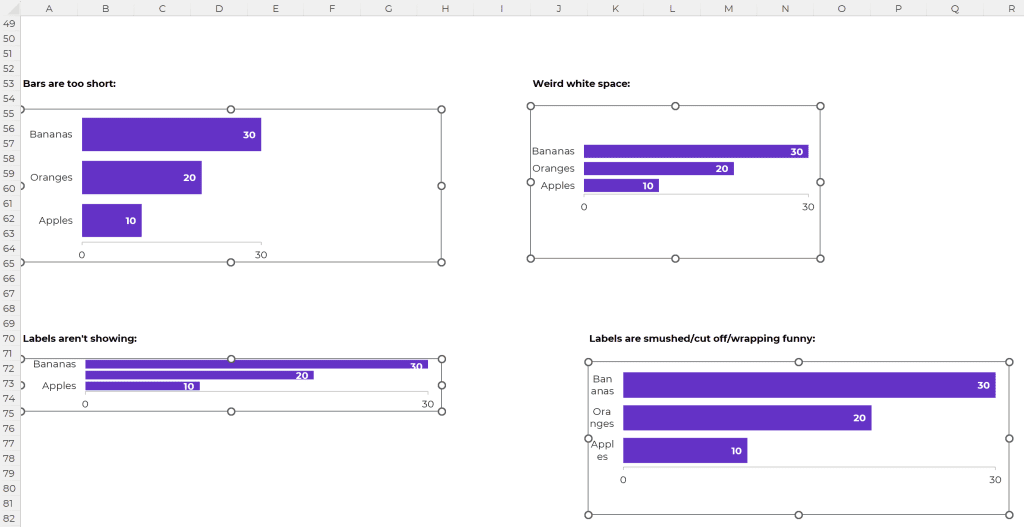
If so, it’s probably the outside and/or inside border.
If you’re not sure what I mean by outside and inside border, stick around! This video is for you.
What’s Inside
- 0:00 Common issues: Weird white space, bars too short, etc.
- 1:06 Dataviz on the Go
- 1:15 How to Fix: Chart Too Wide
- 2:07 Chart Too Narrow
- 2:43 Bars Too Short
- 3:44 Weird White Space on Top and Bottom
- 4:20 Labels Aren’t Showing
- 4:33 Labels Smushed/Wrapping Weird
- 5:02 Your Turn
Download the Excel File
So you can practice: https://depictdatastudio.ck.page/outsideandinsideborders
Transcript
[00:00:00] Sometimes I get these frantic emails and people say, “Ann, help! My chart looks weird. Or they say, my chart looks smushed. Or they might say, I’ve got this weird white space. Or I have too little white space.
Because what they want is a chart that looks like this. They just want a regular, nicely formatted chart.
And what they end up with is one of these, uh, fiascos, right? Okay. Something is busted in these charts.
So if you are running into a really wide chart or a narrow chart, or maybe you’re like, what’s wrong with my bars? Why do I have this weird white space? Why are the labels not all showing? Like where are the oranges here that are cut off or why are things wrapped funny or smushed funny?
Okay. I’m going to show you how to fix it. If you have this chart issue, it is probably the outside border and, or the inside [00:01:00] border. And if you don’t know what I mean by outside and inside border, stick around this video is for you. I’m Ann Emery. You’re watching Dataviz on the Go, the series where you learn dataviz time savers inside everyday software like Excel.
Okay. So let’s go through each of these weird ones and I’m going to show you how to fix them.
So if your chart is too wide, you’re going to click on it and make it not so wide.
You can do that a couple of ways. You can either click on it and then you just lightly drag the little, uh, see like the little white circles, right? You manually drag it.
Or if my chart is going into Word or into PowerPoint later, I think about what exact measurements do I want? Like I think about how many inches tall or wide is my Word doc or my PowerPoint slide, and then I kind of work backwards and I say, What size chart do I need? And I don’t eyeball it.
I usually, I, why would I do this? Like, Oh, that looks right. Or that doesn’t look, I don’t eyeball it. I click on the chart. I [00:02:00] go up to format and then I use the exact specific height and width right up here.
If your chart is too narrow, same thing, you can manually drag it, or you can go up to format and you can give it exact dimensions that you need, which again, the exact dimensions depend on your destination.
Is it going into word? Is word going to be portrait? Is it landscape? Are you going to have two charts next to each other, therefore it’d be narrower than one wide chart? Is it going into PowerPoint? Are you using narrow slides, widescreen slides? You have to kind of think forward and like, think about what the dimensions are to size the chart accordingly.
Okay, if your bars are too short, you’re like, I’ve got a big chart, but like, what, what’s happening? My bars should be, Be wider. Why do I have this white space here?
It’s probably the inside border. [00:03:00] You already saw the outside border, right? That’s this one. That’s like, you’re familiar with that one. Did you know there is also an inside border?
It’s here. Do you see it? You can’t be clicked there. You have to like, Estimate with your eyes where the chart is, how far your axis extends, and you click on this white space, and then you just drag it and you expand it, right?
Do not be clicked on the bars and expect to find the inside border. Do not be clicked on the labels and expect to find the inside border.
You have to click on the white space within your scale, and then you can adjust it. Accordingly, this one’s got weird white space on the top and bottom. It’s again, the inside border. You click, Inside, and then this one needs to be stretched up and stretched down. This chart probably doesn’t need to be that tall.
[00:04:00] It’s a simple three bar bar chart, as simple as it gets, you know, maybe this tall is good enough. Again, the exact dimensions you need, you can set under format, you choose the exact height and width you want, and it depends on your Word or PowerPoint doc where it’s ultimately going.
Another issue you might run into is like, where are the labels? That means your chart is too short. You need to expand it. It needs to be taller.
Uh, why did it do this then? Super annoying, right? That brings us to the very next fix. If you get this weird, like smushy, Cut off, you make it cut off. Like it’s the words dot, dot, dot. If you’ve got a bunch of words, like survey questions, I have this happen.
It’s like, it shows you the first couple of words, dot, dot, dot, or project names, grantee names, et cetera. It’s dot, dot, dot, or it’s wrapping funny. In this case, it’s an inside border. You just give the labels a little more [00:05:00] breathing room.
It’s your turn. Try adjusting your outside border and or your inside border.
And then please, please, please comment below the video.
Let me know. Did this solve your problem? Did it not? Do you have another problem? Let me know. And then I’ll probably make a video to show you how to fix the challenge that you’re running into.